Fix Issabel white screen error
Fix Issabel white screen error after update or installation
After installing or updating the Issabel telephony system, you may have encountered a white screen ( on the white login screen). This error usually occurs after updating version 4 of Issabel to the latest updates ( issabel4-USB-DVD-x86_64-20200102.iso )
How to fix the error
The most common cause of this error can be the following two factors:
- Fail2Ban
- templates_c Directory
First, connect to Issabel via SSH to see the cause of the error
SSH to your IP or domain using SSH software, CMD or Windows PowerShell.
To establish SSH connection, enter the following command in the command environment:
ssh root@IP-or-DOAMIN
Enter the IP address of Issabel or its domain in the above IP-or-DOAMIN values.
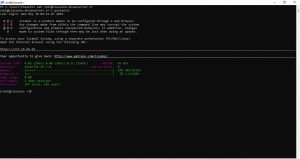
issabel-ssh-ehsanserver
It will be ask to enter your root user password that you set in the graphical environment at the beginning of the installation:
[email protected]’s password:
After entering Issabel root console environment, enter the following command:
tail -f/var/log/httpd/ssl_error_log
If you see a fail2ban error in the log, first disable the firewall and issabel fail2ban by clicking the following command
systemctl stop firewalld
systemctl disable firewalld
Then configure fail2ban through the web environment
But if you see a phrase like the following in the log
Smarty: unable to create directory / var / www / html / var / templates_c <- \ n thrown in /usr/share/php/Smarty/sysplugins/smarty_internal_runtime_writefile.php on line 51
In Issabel SSH environment, type the following two command lines one by one and press enter:
mkdir /var/www/html/var/templates_c
chmod 777/var/www/html/var/templates_c
After entering the above commands, go back to your browser and reload the page by pressing ctrl and F5 keys.
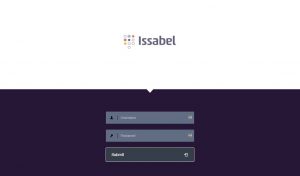
issabel-login-page-ehsanserver
You will see that the Issabel login page is displayed successfully.
It is better to reboot the operating system once with the following command for better performance of Issabel:
yum reboot
